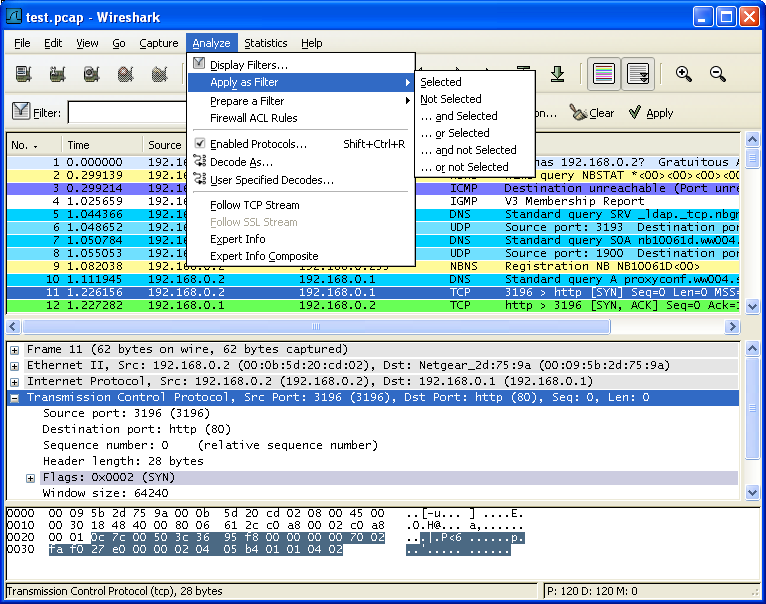The Wireshark Analyze menu contains the fields shown in Table 3.7, “Analyze menu items”.
Table 3.7. Analyze menu items
| Menu Item | Accelerator | Description |
|---|---|---|
| Display Filters... | This menu item brings up a dialog box that allows you to create and edit display filters. You can name filters, and you can save them for future use. More detail on this subject is provided in Section 6.6, “Defining and saving filters” | |
| Display Filter Macros... | This menu item brings up a dialog box that allows you to create and edit display filter macros. You can name filter macros, and you can save them for future use. More detail on this subject is provided in Section 6.7, “Defining and saving filter macros” | |
| Apply as Filter > ... | These menu items will change the current display filter and apply the changed filter immediately. Depending on the chosen menu item, the current display filter string will be replaced or appended to by the selected protocol field in the packet details pane. | |
| Prepare a Filter > ... | These menu items will change the current display filter but won't apply the changed filter. Depending on the chosen menu item, the current display filter string will be replaced or appended to by the selected protocol field in the packet details pane. | |
| ------ | ||
| Enabled Protocols... | Shift+Ctrl+R | This menu item allows the user to enable/disable protocol dissectors, see Section 9.4.1, “The "Enabled Protocols" dialog box” |
| Decode As... | This menu item allows the user to force Wireshark to decode certain packets as a particular protocol, see Section 9.4.2, “User Specified Decodes” | |
| User Specified Decodes... | This menu item allows the user to force Wireshark to decode certain packets as a particular protocol, see Section 9.4.3, “Show User Specified Decodes” | |
| ------ | ||
| Follow TCP Stream | This menu item brings up a separate window and displays all the TCP segments captured that are on the same TCP connection as a selected packet, see Section 7.2, “Following TCP streams” | |
| Follow UDP Stream | Same functionality as "Follow TCP Stream" but for UDP streams. | |
| Follow SSL Stream | Same functionality as "Follow TCP Stream" but for SSL streams. XXX - how to provide the SSL keys? | |
| Expert Info | Open a dialog showing some expert information about the captured packets in a log style display. The amount of information will depend on the protocol and varies from very detailed to none existing. This is currently a work in progress. XXX - add a new section about this and link from here | |
| Expert Info Composite | Same information as in "Expert Info" but trying to group items together for faster analysis. | |
| Conversation Filter > ... | In this menu you will find conversation filter for various protocols. |