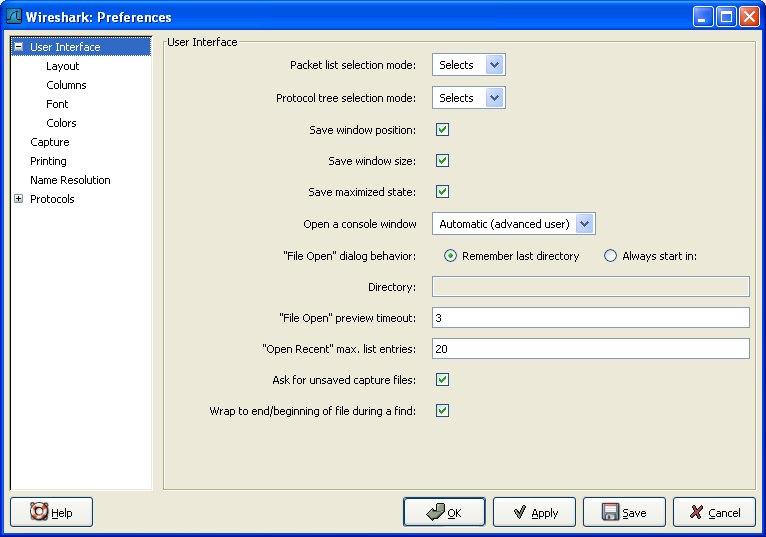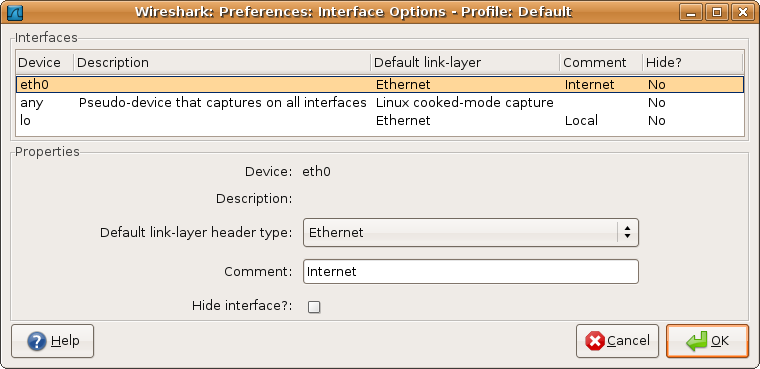There are a number of preferences you can set. Simply select the Preferences... menu item from the Edit menu; and Wireshark will pop up the Preferences dialog box as shown in Figure 9.8, “The preferences dialog box”, with the "User Interface" page as default. On the left side is a tree where you can select the page to be shown.
![[Note]](wsug_graphics/note.png) | Note! |
|---|---|
Preference settings are added frequently. For a recent explanation of the preference pages and their settings have a look at the Wireshark Wiki Preferences page at http://wiki.wireshark.org/Preferences. |
![[Warning]](wsug_graphics/warning.png) | Warning! |
|---|---|
The OK or Apply button will not save the preference settings, you'll have to save the settings by clicking the Save button. |
The OK button will apply the preferences settings and close the dialog.
The Apply button will apply the preferences settings and keep the dialog open.
The Save button will apply the preferences settings, save the settings on the hard disk and keep the dialog open.
The Cancel button will restore all preferences settings to the last saved state.
In the Capture preferences it is possible to configure several options for the interfaces available on your computer. Select the Capture phane and press the Interfaces: Edit button. In this window it is possible to change the default link-layer header type for the interface, add a comment or choose to hide a interface from other parts of the program.
Each row contains options for each interface available on your computer.
Device: the device name provided by the operating system.
Description: provided by the operating system.
Default link-layer: each interface may provide several link-layer header types. The default link-layer choosen here is the one used when you first start Wireshark. It is also possible to change this value in Section 4.5, “The "Capture Options" dialog box” when you start a capture. For a detailed description, see Section 4.8, “Link-layer header type”.
Comment: a user provided description of the interface. This comment will be used as a description instead of the operating system description.
Hide?: enable this option to hide the interface from other parts of the program.