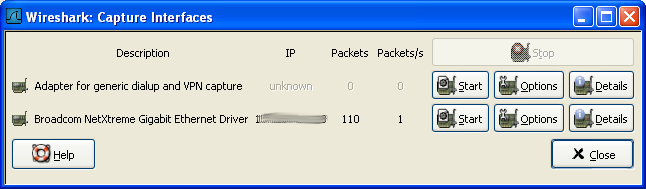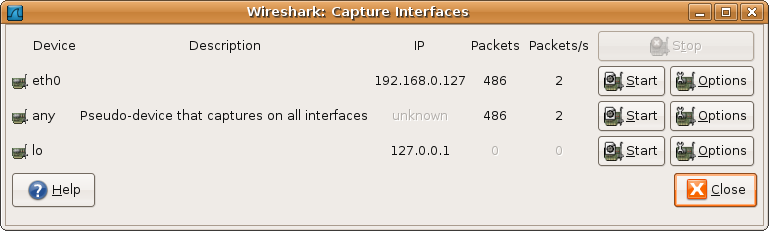When you select "Interfaces..." from the Capture menu, Wireshark pops up the "Capture Interfaces" dialog box as shown in Figure 4.1, “The "Capture Interfaces" dialog box on Microsoft Windows” or Figure 4.2, “The "Capture Interfaces" dialog box on Unix/Linux”.
![[Warning]](wsug_graphics/warning.png) | This dialog consumes lot's of system resources! |
|---|---|
As the "Capture Interfaces" dialog is showing live captured data, it is consuming a lot of system resources. Close this dialog as soon as possible to prevent excessive system load. |
![[Note]](wsug_graphics/note.png) | Not all available interfaces may be displayed! |
|---|---|
This dialog box will only show the local interfaces Wireshark knows of. It will not show interfaces marked as hidden in the "Interface Options" preferences dialog. As Wireshark might not be able to detect all local interfaces, and it cannot detect the remote interfaces available, there could be more capture interfaces available than listed. |
- Device (Unix/Linux only)
The interface device name.
- Description
The interface description provided by the operating system.
- IP
The first IP address Wireshark could resolve from this interface. If no address could be resolved (e.g. no DHCP server available), "unknown" will be displayed. If more than one IP address could be resolved, only the first is shown (unpredictable which one in that case).
- Packets
The number of packets captured from this interface, since this dialog was opened. Will be greyed out, if no packet was captured in the last second.
- Packets/s
Number of packets captured in the last second. Will be greyed out, if no packet was captured in the last second.
- Stop
Stop a currently running capture.
- Start
Start a capture on this interface immediately, using the settings from the last capture.
- Options
Open the Capture Options dialog with this interface selected, see Section 4.5, “The "Capture Options" dialog box”.
- Details (Microsoft Windows only)
Open a dialog with detailed information about the interface, see Section 4.6, “The "Interface Details" dialog box”.
- Help
Show this help page.
- Close
Close this dialog box.