How to Submit Code (Source Files)
The Java Source Files for a programming assignment must be submitted to Blackboard (https://blackboard.sc.edu/), and the following is a quick set of instructions about how to properly submit the programming files. If there are problems, then make sure to notify your instructor as soon as possible.
|
Additional Notes · This set of instructions also applies to how the written documents for Lab Reports are submitted. Make sure the written documents have the extension “.DOC”, “.DOCX”, or “.PDF” and upload by dragging and dropping mentioned below in Part 2.
|
1 Find the Files
· These files can be found in the "Java Project -> src" folder.
o The example below shows the “ATestProject” Java Project, and within it is the folder “src”.

· You can quickly access the file's location by Right Clicking the File -> Show In -> System Explorer.

· This will open a Window of the folder (“src") containing the file.
o We notice the window’s address bar of this example the Java Project matches the structure in the IDE’s “Package Explorer”.

2 Drag and Drop the Files
· Now we can Drag and Drop the file to the correct assignment location. For example, let's assume this is LabSolution00, so we click on that in Blackboard.

· Then we click on "View Instructions".

· Now we can Drag and Drop the file "Example.java" to the Submission Box.
o Feel free to add additional notes and context alongside of this.
· If the program has Multiple Source files then either
o Drag and Drop them individually as shown or
o Compress them into a single ZIP file and upload that as shown. However, we can only accept ZIP files and no other extension can be accepted.

· In the Edit File Options click Save
o DO NOT EVER CHANGE THE NAME OF PROGRAMMING FILES

3 Submit and Confirm
· Finally, it will show the file and click Submit.

· Confirm that the submission is correct by clicking Submit.
o Please make sure that the correct and corresponding submissions have been uploaded before submitting. Otherwise significant points may be deducted.
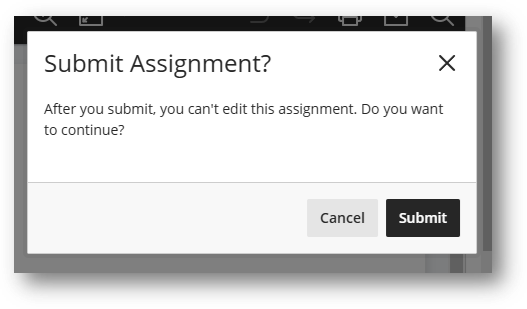
· When this is completed you will get a confirmation. Make sure to save a copy of the Confirmation Number.
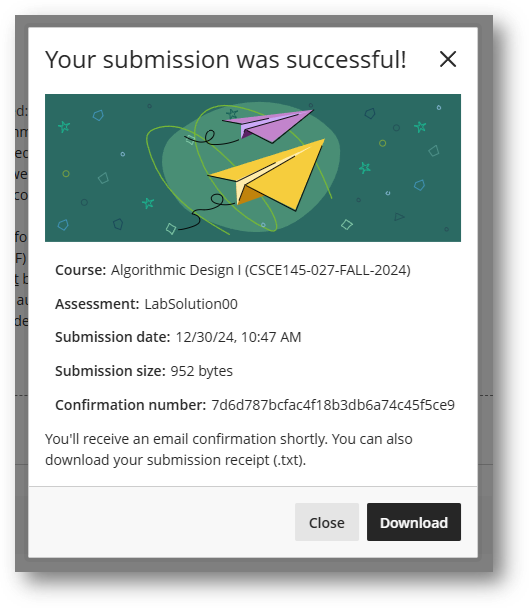
· When this is done it shows the page where it says it has been "Submitted for grading".
· That’s it! If there are any problems let the instructor know as soon as possible.