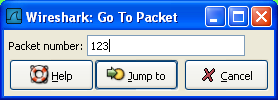You can easily jump to specific packets with one of the menu items in the Go menu.
Go back in the packet history, works much like the page history in current web browsers.
Go forward in the packet history, works much like the page history in current web browsers.
This dialog box will let you enter a packet number. When you press OK, Wireshark will jump to that packet.
If a protocol field is selected which points to another packet in the capture file, this command will jump to that packet.
![[Note]](wsug_graphics/note.png) | Note! |
|---|---|
As these protocol fields now work like links (just as in your Web browser), it's easier to simply double-click on the field to jump to the corresponding field. |
This command will simply jump to the first packet displayed.